User Guide - Working with Scenes in Color.io
Work on multiple grades in one workspace with Scenes.
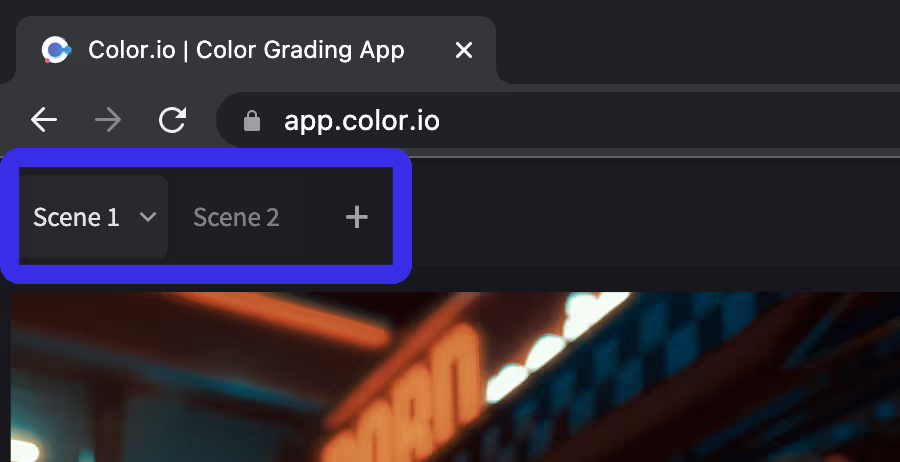
In Color.io, Scenes are tabs that allow you to work on multiple color grades in the same workspace and switch between them easily using the Tab Key ↹ on your keyboard.
Each open scene will have its own tab, making it convenient to work on multiple projects at the same time without having to switch back and forth between multiple windows. A scene can contain multiple images which are all graded with the scenes settings.
To create a new scene, click the plus button + next to the Scene Tabs at the top left of the viewport. Once you have multiple scenes open, you can switch between them by clicking on the tabs or using the keyboard shortcut Tab ↹.
In summary, Scenes in Color.io contain multiple images that share the same grade. Scenes provide an organized and efficient way to work on multiple color grades in the same window, allowing you to switch between tabs with ease.
Copy color grades between scenes
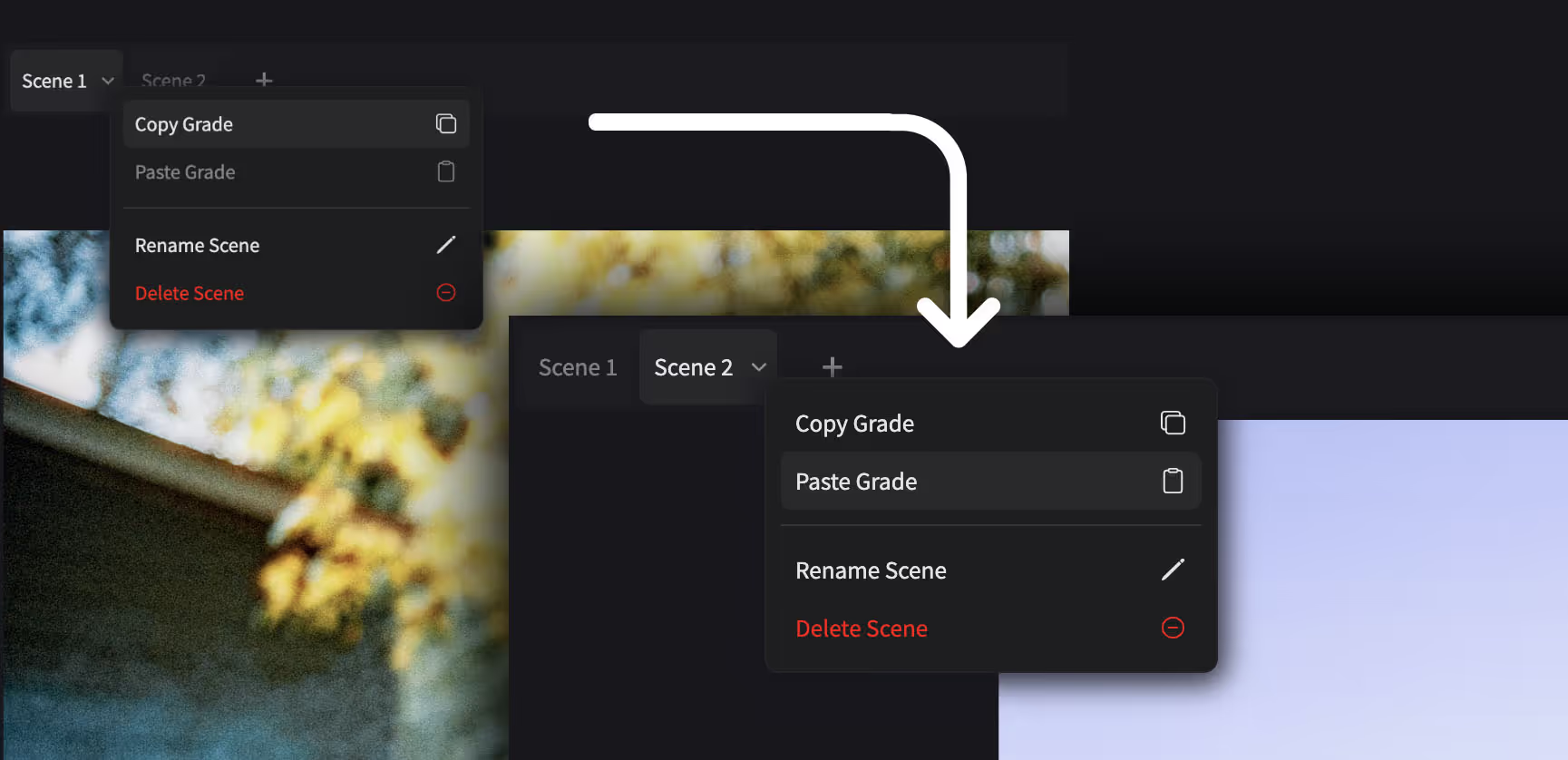
To copy a grade from one scene to another, click on the down arrow icon ▼ next to the scene name in the tab bar above the viewport. The scene context menu will appear. Choose "Copy Grade". Now go to the scene where you want to paste your grade by clicking on the scene tab or by using the tab key on your keyboard and open it's context menu like you did before. Now simply choose "Paste Grade" and your settings will be copied over.
Like anything in Color.io, you can easily revert a copy and paste action by going back in the history timeline or pressing CTRL/CMD + Z on your keyboard.
Re-order, re-name and delete scenes
You can rearrange the order of your scenes by dragging them into the desired position. You can delete a scene by clicking on the down arrow icon ▼ located on the tab and choose "Delete Scene" in the context menu. If you want to customize or change the name of the scene open the context menu and choose "Rename", then type a scene name. When you're done hit Return ↵ on your keyboard to confirm.

With Color.io you can edit images and build 3D LUTs with a powerful online raw developer and analog film look designer for photographers and filmmakers. Craft stunning film color in record time that works for any camera, in any software and on any device, directly in your browser.