Everything you need to Simulate Physically accurate Halation
Understand and simulate physically accurate halation

Halation is a glowing red-orange halo that appears around bright areas in analog film photography and cinematography. It’s caused by light scattering within the film layers and reflecting off the base layer. The result is a dreamy, bleeding glow often seen in movies shot on celluloid, especially 35mm or 16mm film.
What causes halation in analog film?
Think of film as having three layers: Blue, Green and Red. The layer closest to the light source is the blue layer, the middle is the green, and the left layer is the red. Now, when you take a picture, light moves through these layers from blue to red. Without something to stop the light, like an anti-halation layer, the light goes all the way through and hits the back of the camera. When this happens, the light bounces back and hits the film layers again, but this time in the reverse direction. The red layer is hit by the reflected light first. This reflection creates the distinct red glowing effect or 'halation'.

When the light is super bright the reflection can be even stronger and reach even further back through the emulsion, penetrating the 'green' layer too. When this happens, the halation effect takes on an orange tint. Why? Because mixing red and green light gives us yellow light, and the yellow mixed with the red halation we started with gives us orange.
Key factors influencing film halation
- Lack of anti-halation layer
- Strong highlights in the frame
- Low-density film stocks
Halation in Cinema and Photography

Halation contributes to the emotional tone of a film — evoking warmth, dreaminess, or nostalgia. Many DPs deliberately seek halation artifacts for a “real” filmic look, even when shooting digital.
Film
Medium
Effect
Why physically accurate halation matters
While many plugins fake halation using glows and overlays, they miss the physics of actual film halation. Color.io offers one of the most physically accurate halation models available:

Notice how in Color.io (on the right), halation naturally modulates the existing image pixels by subtly extending the core highlights, then falling off exponentially into an orange-red glow. Most other halation simulations, like one from a famous Resolve OFX plugin on the left, simply add a tinted, gaussian-blurred layer on top of the existing footage with an additive blend mode. It gets the job done but it won't pass for realism and it's not exactly visually pleasing to look at. On the other hand, halation in Color.io is:
- Based on physically accurate light modelling
- Simulates full-frame halation that reaches subtly into the midtones
- Extends core highlights, then falls off exponentially
- Is embedded into an HDR 32-bit linear effect compositing pipeline
This results in a digital halation emulation that closely mimics halation in real analog film, all while retaining real-time previews. Here's an example showing halation emulation that perfectly mixes with the powerful film color and grain emulation in Color.io:

How to add halation to your photos in 3 simple steps
1. Import or open your image
Drag and drop the image you want to edit into the Color.io App or select one you have already imported from the project window. You can also copy and paste frames and image from the clipboard via CMD/CTRL + V
For the most natural results, make sure the image you’re applying the halation effect to contains bright highlights - this is where film halation typically occurs. While turning the Light Spill control all the way up can create a full-frame halation look, keep in mind that true halation is usually limited to high-intensity highlight areas.

2. Turn up halation amount
With your image loaded, open the Halation FX panel. On desktop devices this panel is located on the right, on mobile, scroll the bottom bar to the right until Halation shows up. Click on the effect name to open the panel.
Turn the halation wheel on the left all the way up. If your image has very bright highights, you should start to see a red-orange glow around them. Since Color.io emulates halation in a physically accurate way, the highlights will also softly expand or bloom in a filmic way before slowly falling off into an orange-red glow.

100% Zoom Required: You need to be zoomed in to the image at 100% to accurately asses the halation effect. This is because image downsampling can interpolate and bright pixels and halation only occurs around very bright highlights.
3. Fine tune halation radius and color
Use the slider controls next to the halation wheel to fine tune the effect. Different film stocks have different halation characteristics and these sliders give you the creative freedom to shape the look of halation in your images.

- Light Spill: Controls threshold and falloff radius. Decrease spill to create a more subtle halation that only affects the brightest highlights. Increase spill to create a full-frame halation effect that has a wide radius and reaches all the way into the shadows. This slider is analogous to an anti-halation layer in analog film that helps control the effect.
- Color Shift: Shift the halation glow color toward magenta (left) or yellow (right). Different films have slightly different halation color characteristics and this sliders helps you emulate them.
- Saturation: Controls the saturation or color intensity of the halation glow. To simulate the halation of Cinestill film (which has the anti-halation / remjet layer removed) you could turn saturation all the way up. To create a white glow effect or simulate halation for black and white photos, turn saturation all the way down.
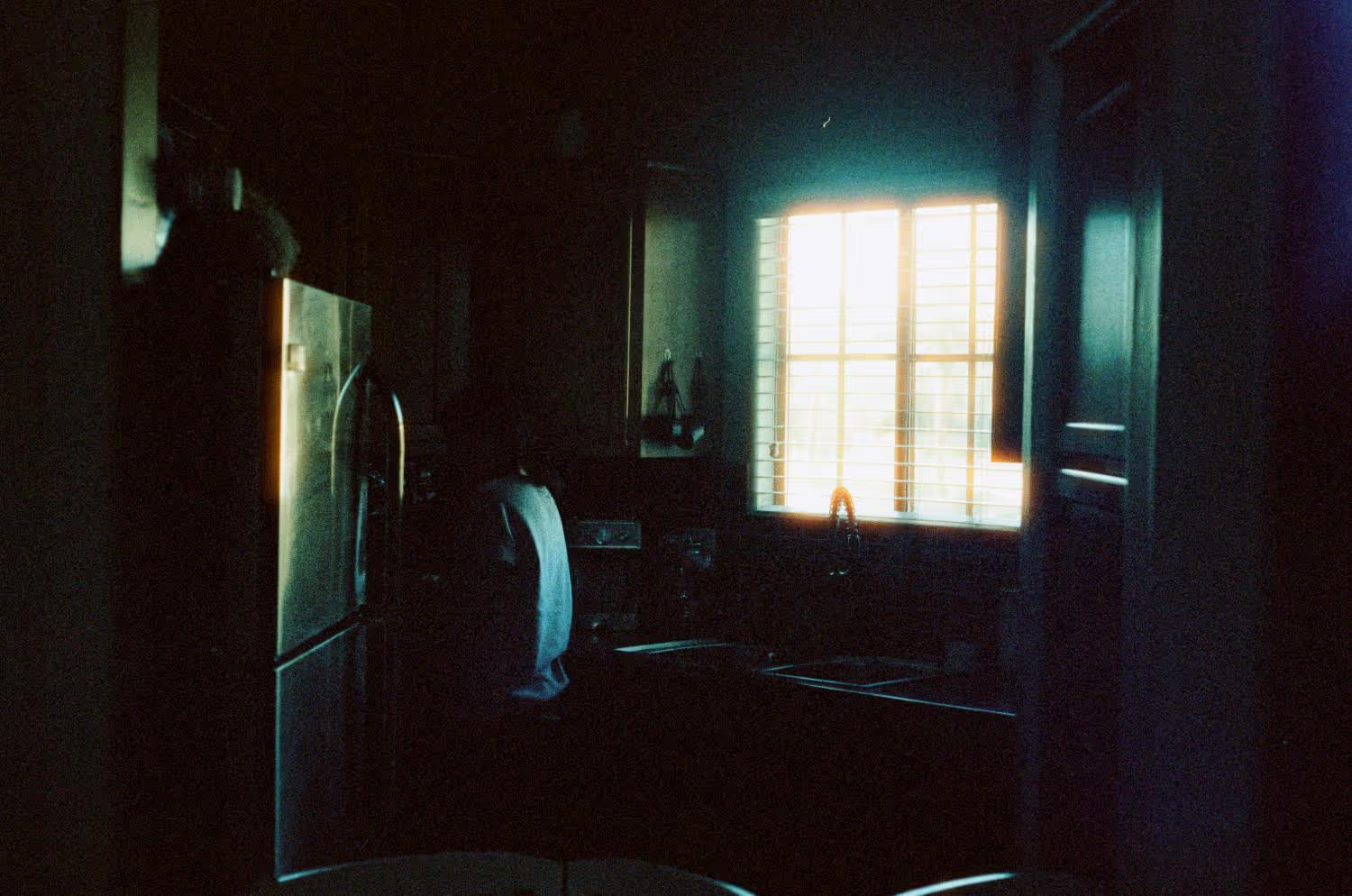

With Color.io you can edit images and build 3D LUTs with a powerful online raw developer and analog film look designer for photographers and filmmakers. Craft stunning film color in record time that works for any camera, in any software and on any device, directly in your browser.