User Guide - Customize and Save Presets
Customize your preset library

While presets offer a valuable starting point, they are usually not the final destination. Color.io encourages you to make each preset your own and has many built-in tools to make this process as convenient as possible. After applying a preset, you can customize it using the powerful tools provided by the color and texture engine. Simply click "Edit" directly on the preset to jump into the engine and make adjustments.
You'll find powerful tools to customize presets in the color grading panel. Each tool manipulates a different aspect of your image's color, providing you with incredibly fine grained control over the look of your images. Feel free to experiment with the settings of each tool to see how they influence the color grading.
Tips: When a preset has been modified from its original state, it shows a yellow dot next to its name. When a preset is edited, you can reset it to it's original state or save it as a new preset. You can edit and save custom versions of both factory presets and your own presets.
Save your own presets
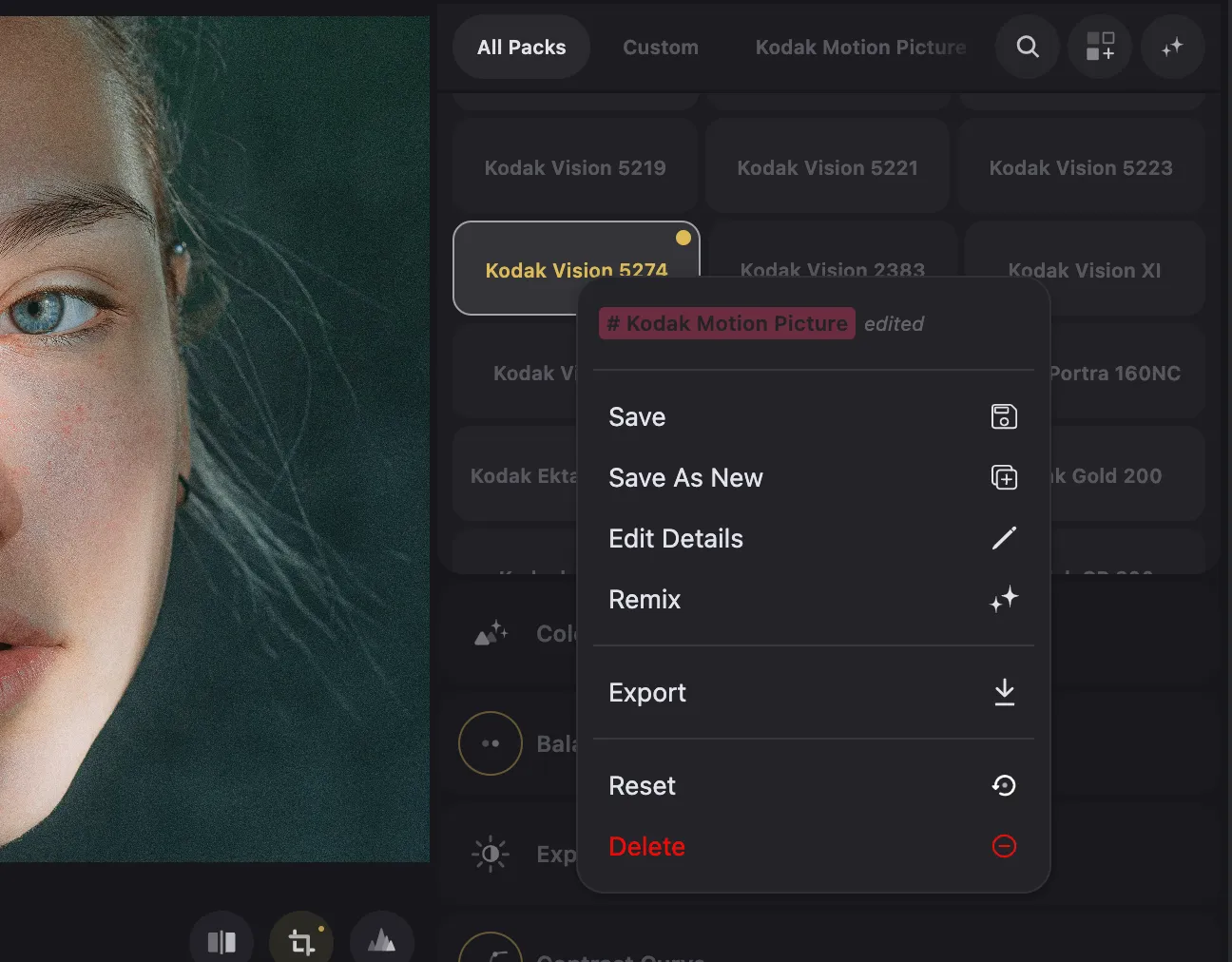
Once you've created a look that you are sure you want to reuse in the future, right click (or long press on mobile) the preset. This will open a context menu with the available options for saving.
Save
This option replaces a preset with an updated version. The option is only available for edited presets. You can overwrite factory presets, just like your own. The option will be greyed out when the preset is not edited.
Save As New
This option allows you to create a new preset based on the edited base preset. This option is available for edited factory presets and edited user presets. It will be greyed out when the preset is not edited.
Edit Details
Change the preset's name, description and move it into a new or existing pack.
Remix
Opens the AI Preset Generator and creates variations of the current preset for you to explore. Learn more about AI Presets
Export
Downloads your preset as a .json file that you can share with others. Learn how to install third party preset files.
Reset
Reset the preset to its initial state. Only available when the preset has been edited.
Delete
This option permanently removes the preset from your preset library. However, if the preset is an unmodified factory preset, you can always re-install it.
Share presets with third party apps

One of the great things about color grades in Color.io is that they're not just for Color.io – they're universal. This means you can use them in a variety of other applications too, including Photoshop, many photo editing apps, and almost all video editors and color grading programs like Davinci Resolve.
To share a preset or a custom grade with a third party app, all you have to do is export it as a 3D LUT. In essence, 3D LUTs are like a universal language for color. They allow you to create, save, and share your color grading work across multiple platforms and projects. You can apply the exact same color grade you created in Color.io to an image in Photoshop, or to a video in Adobe Premiere Pro, and many other apps. This is a powerful way to ensure consistency in your color grading across different projects and different software. You could create a 'signature look' in Color.io and then use it everywhere else!

With Color.io you can edit images and build 3D LUTs with a powerful online raw developer and analog film look designer for photographers and filmmakers. Craft stunning film color in record time that works for any camera, in any software and on any device, directly in your browser.