User Guide - Color Mask & Tone Compression
Even more control over specific colors with masks
With Color.io's Color Range Mask and Tone Compression tool, you can exclude a specific color range from the grade and compress tones inside of that range. Use this advanced technique to protect and even out skin tones or other important memory colors. This tool opens in a popup window when you click on the mask icon at the top of the color grading panel in Color.io.
Advanced Tool: Subtlety goes a long way with these color range controls. Unlike other color grading tools in Color.io that operate on selective color ranges, this tool does not apply any color stabilization for you to offer you raw control over your images and 3D LUTs. But with great power comes great responsibility: Always try to aim for clean selections and subtle changes that don't break your images and maintain their natural gradients.
Isolate Color Ranges
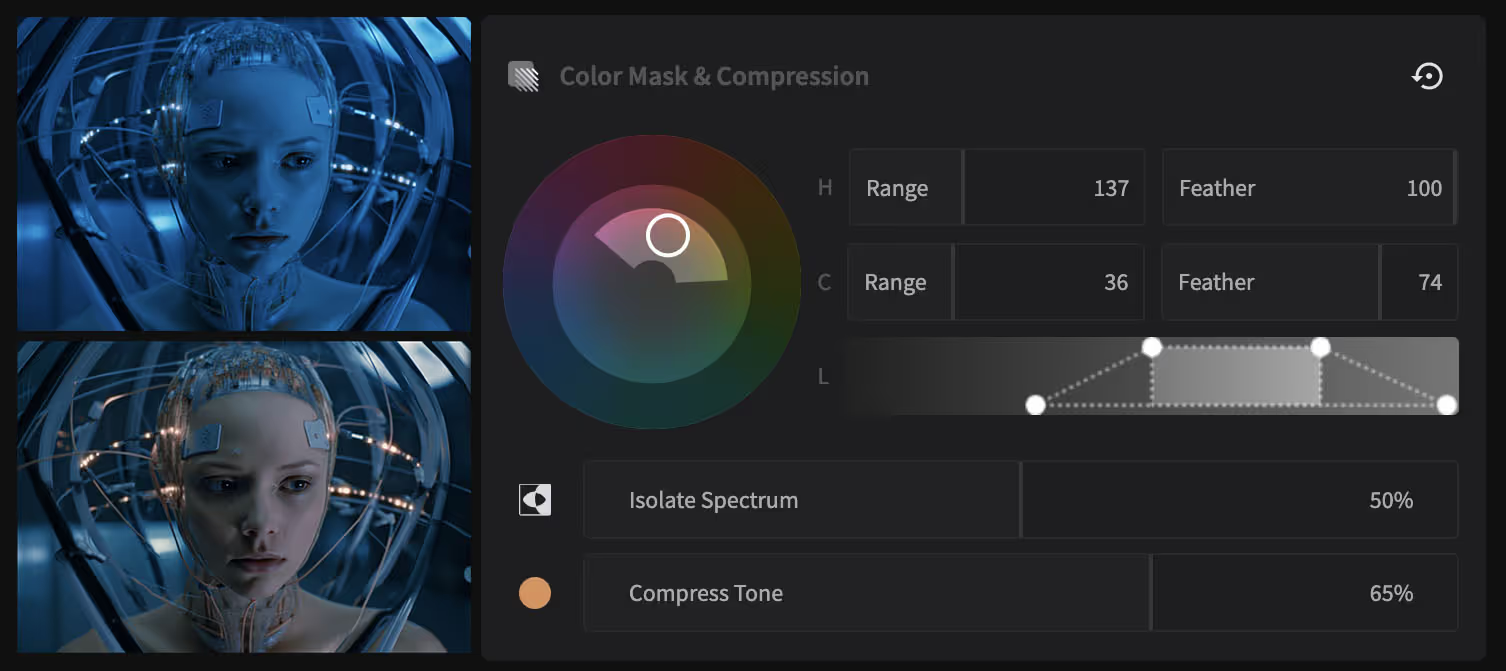
Start by defining a color range you want to protect from being affected by the color grade. When you click and drag the circle in the Color Range Wheel, a black and white mask will appear over the image. Anything that is white will be isolated from the grade, everything that is black will be left unaffected.

To refine the mask, play with the range and falloff sliders for the hue and chrominance dimensions of your selection. "Range" controls the core size of the mask while "Falloff" controls how smooth the edges of the mask are. Try to aim for a mask that exhibits low noise for the cleanest results.
Invert Mask
By clicking on the "Invert Mask" button next to the "Isolate Range" slider, you can flip the black and white areas in the mask. This feature effectively inverts the selection, protecting the previously unaffected areas and exposing the previously protected ones to the grade.
Export Mask
To export a color range mask to a third party application like Photoshop, you can permanently turn on the black and white mask view by clicking on the mask icon at the top right of the panel. With the mask enabled, go to Export and save the image. You can use this image and make further adjustments to the mask in Photoshop or other layer based tools.
Unify colors with tone compression for perfect skin tones and more
In addition to safeguarding colors in specific color ranges from your overall grade, the tool also provides a tone compression feature that unifies all colors inside of the color range to a color of your choosing. Use the tone compressor to even out skin tones or introduce subtle color shifts in a predefined range. Tone compression happens "inside" of the mask, so wherever the mask is white. The black parts of the mask are not affected by the tone compressor.
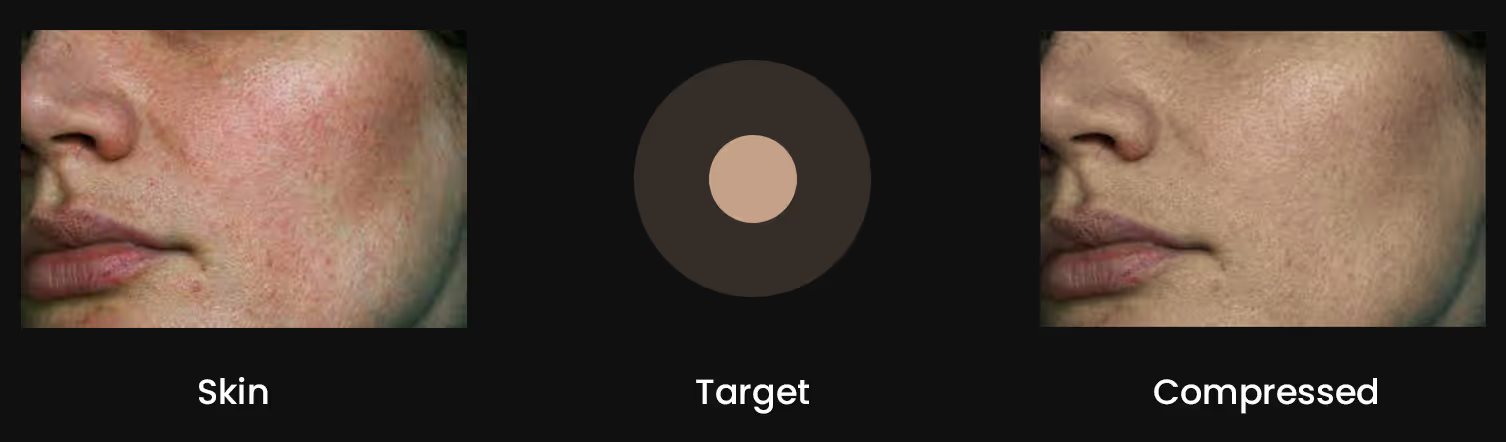

With Color.io you can edit images and build 3D LUTs with a powerful online raw developer and analog film look designer for photographers and filmmakers. Craft stunning film color in record time that works for any camera, in any software and on any device, directly in your browser.