User Guide - Create and Manage Projects in Color.io
Organize your work in Projects
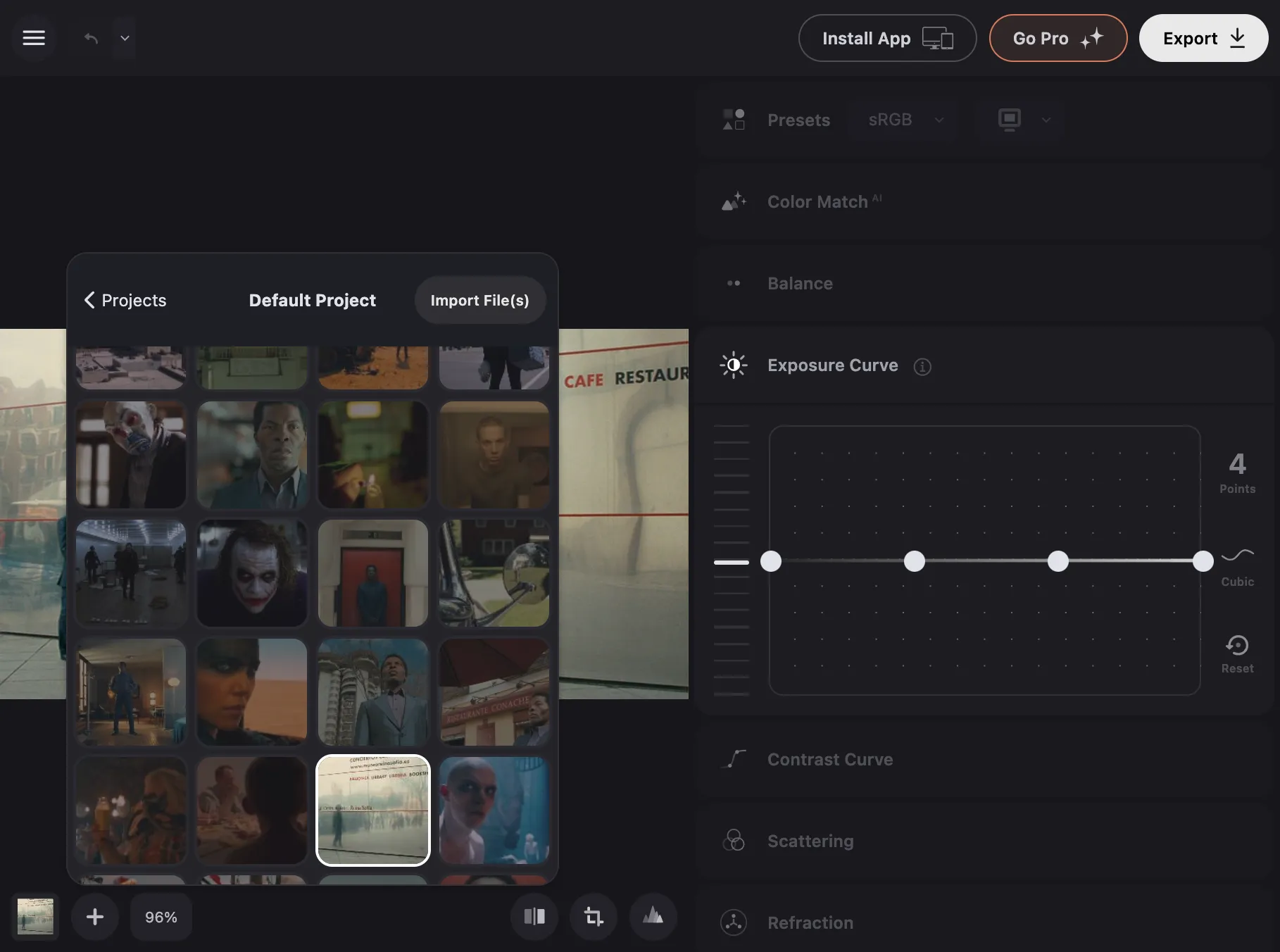
In Color.io, Projects are containers for organizing and managing multiple edits — all in one cohesive workspace. Projects let you build image sets, keep edits grouped logically, and move between different image batches without leaving the app.
To create a new project, click the Projects Button in the bottom left corner of the viewport, then click “New Project”.
Next / Previous Image Selection
You can navigate between images in your project with your Left and Right Arrow Keys from anywhere in the application. You do not need to have the project panel open to navigate with these keyboard shortcuts.
On-Device: Projects live privately on your device. They are never uploaded or synched to a server. When Color.io is installed as a desktop or mobile app, and you allowed persistent storage, projects are persisted even when you clear your browser data.
Always export your work: While persistence makes project storage less likely to be evicted by the browser, make it a habit to always export important work.
The Project Panel
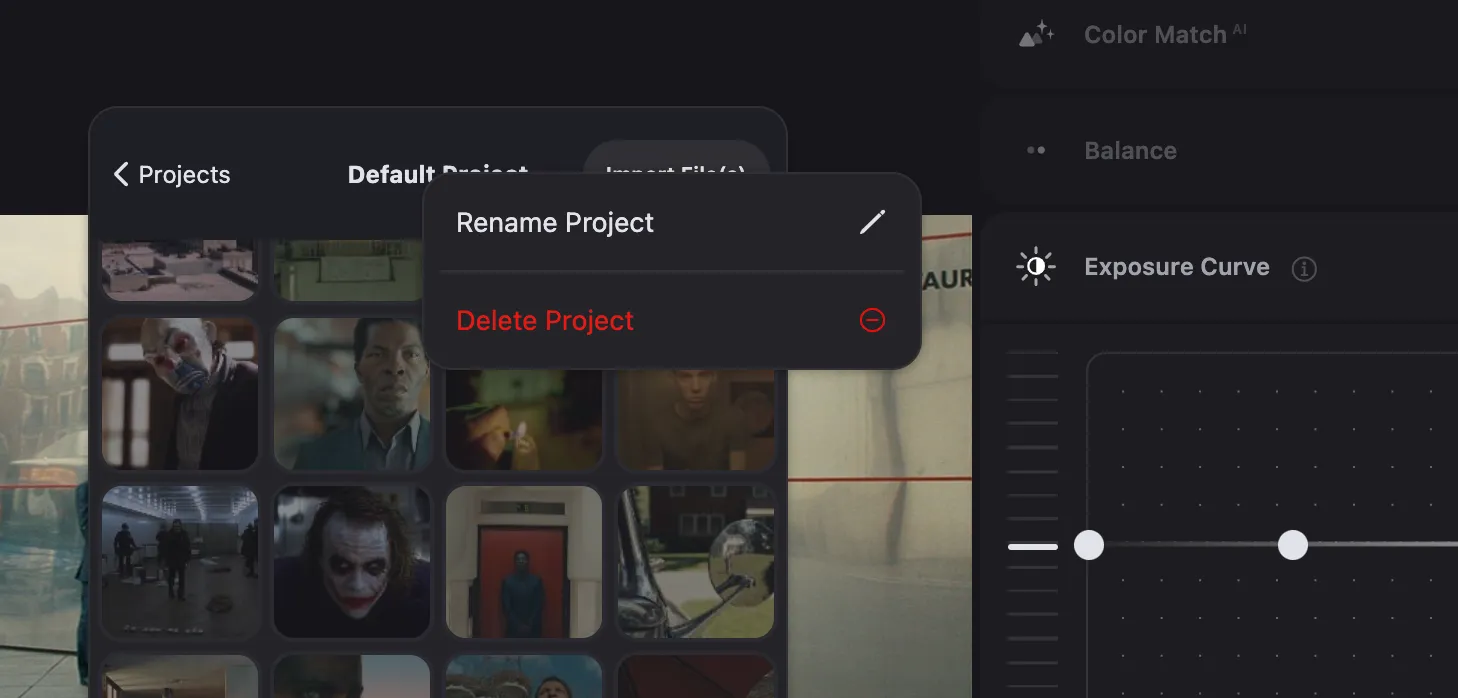
Rename Projects
To rename a project simply double-click (double-tap on mobile) on the name. Confirm the rename by pressing Return or cancel via Escape. To rename a non-active project from the projects overview, right click (long-press on mobile) on the project and select "Rename".
Delete Projects
Right-click (long tap on mobile) on the project name and choose "Delete". Confirm the deletion in the following popup. Note that once deleted, your project and all of its contents are deleted from your device. This can not be undone.
Drag and drop to import
Drag and drop supported files directly into the project window to import. You can import files into non-active projects by dropping them onto a project in the overview panel. When you drop files onto the apps viewport, they will be automatically imported into the currently active project.
Syncing Projects
Every image in a project maintains its own editing state, including history and snapshots. To synchronize edits between images you have several options from the projects panel and via keyboard shortcuts.
Apply Edits to Project CMD/CTRL + SHIFT + A
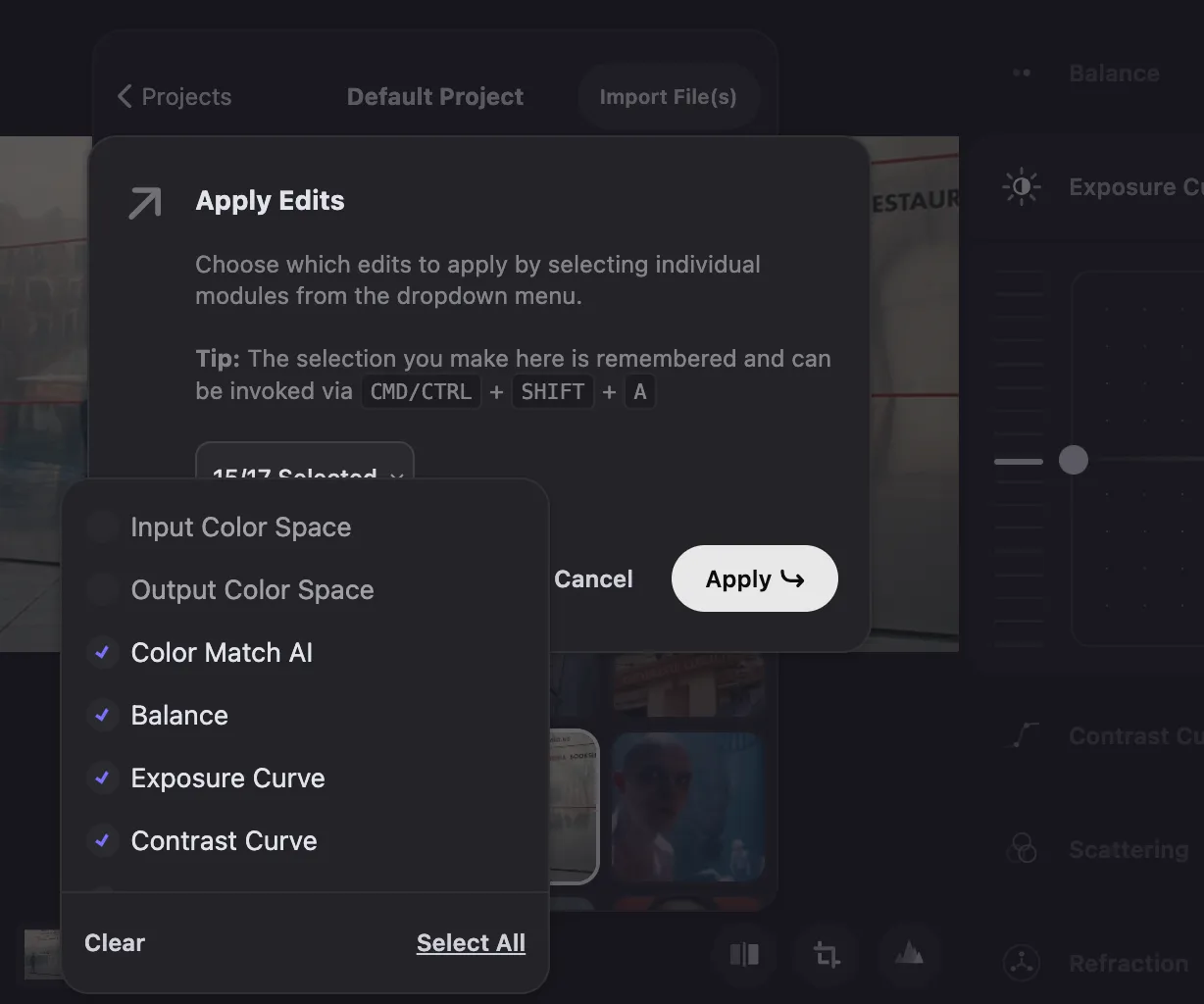
To quickly apply the edits of one image to every other image in a project, right click (long-press on mobile) on any image in a project and select "Apply Edits to Project". You can customize exactly what settings to synchronize in the following modal. You can quickly synchronize at any point by pressing CMD/CTRL + SHIFT + A on your keyboard.
Copy Edits CMD/CTRL + C
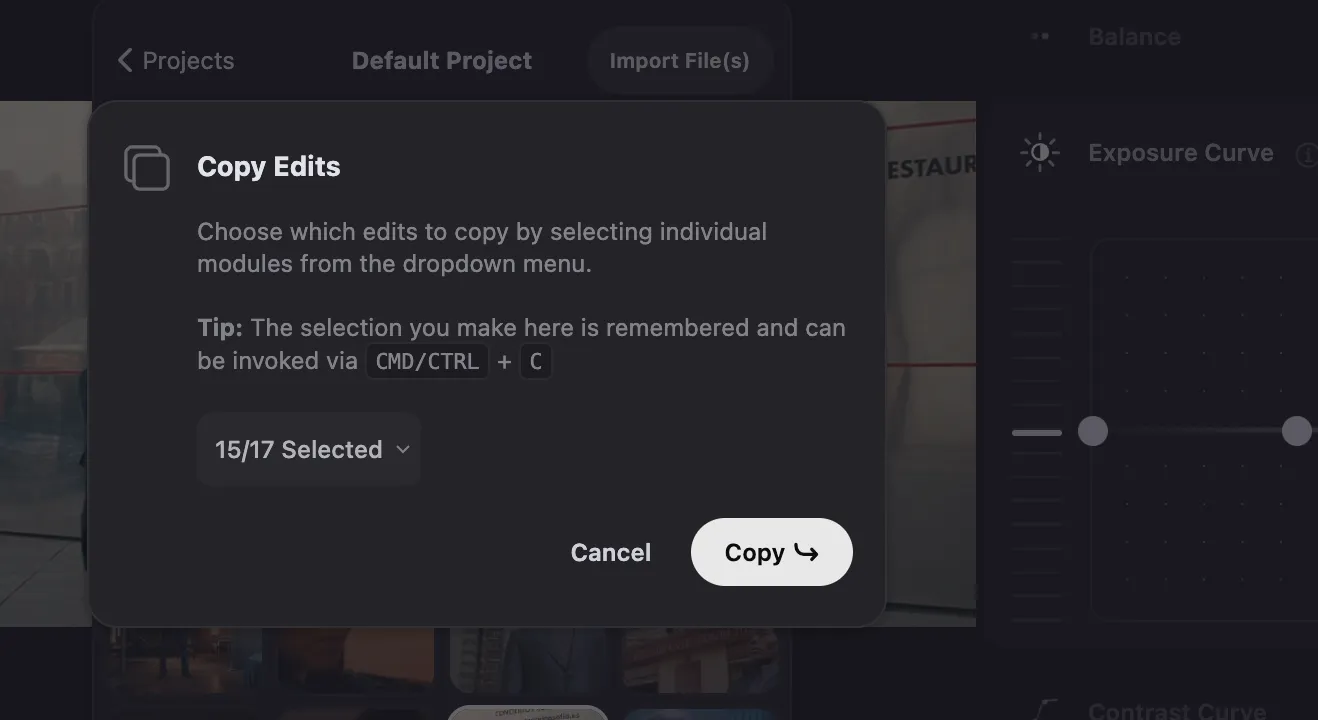
Similar to "Apply Edits" you can copy the edits of any individual image in Color.io to apply it to one or multiple images. Right-click (long-press on mobile) on any image in the project panel and select "Copy Edits" then choose exactly which edit modules you want to copy. Right-click on any other image and select "Paste Edits". You can copy and paste the currently active edit at any point via CMD/CTRL + C and CMD/CTRL + V respectively.

With Color.io you can edit images and build 3D LUTs with a powerful online raw developer and analog film look designer for photographers and filmmakers. Craft stunning film color in record time that works for any camera, in any software and on any device, directly in your browser.