Make AI Images Look Real
AI-generated images often feel too perfect: too smooth, plastic, or rendered. That’s because realism isn’t just in the prompt — it’s in the imperfections. Turn synthetic renders into images that feel real, with analog texture, color and grain that no AI model can replicate.


Fix Unrealistic AI Renders
Remove smoothness. Add film realism.
AI image generators often struggle with photorealism. The results are high-res, but visually sterile. With Color.io, you can soften harsh high-frequency detail using the Film Resolution slider and re-texture images with natural-looking grain, diffusion and halation for extreme photo realism.
AI Powered Color Grading Tools
Pro Tools designed for authentic film color.
AI generates the image, Color.io finishes it. From AI-powered look matching to detailed curve control, you get precise control over every pixel. Use analog tools to create a look once, then batch apply it across an entire AI project for consistent color grades and edits.
Tip: Start by perfecting one image, then press CMD + SHIFT + A to apply the look to your entire project.
Custom Presets
Create Custom Presets that capture your editing style. Easily sync presets across all of your devices so you can access them on desktop, mobile and directly in your web browser.
Selective Color Adjustments
Edit individual colors with advanced selective color grading tools that have been designed for beautiful analog response behaviour - so you get the most out of your negatives.
Histograms and Pro Scopes
Edit with precision using more than just traditional histograms. Color.io combines the best image analysis tools like waveforms and vectorscopes with innovative mask overlays.
Filmic Curve Controls
Shape your negatives with advanced multi-point curves. Adjust brightness, exposure, saturation and vibrance - not just linearly but across the entire film spectrum.
Crop, Rotate & Mirror Film Scans
Transform your film scans with complete transform control in our online film editor. Crop your scans to aspect ratios, rotate, flip and mirror them with real-time previews.
Batch Process Film Negatives
Instantly apply your edits to hundreds of negative scans inside of a project. Color.io supports project-based editing and batch exports with fully customizable settings.
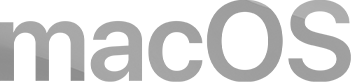
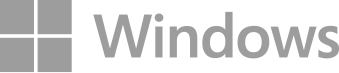



Start for free on Desktop, Mobile & Web.
Color.io runs in your browser and as an app on (almost) all desktop and mobile devices. Jump right in and get creative with free access to all tools or upgrade to an affordable Pro Plan.

Frequently Asked Questions
Questions? Answers.
How do I make AI-generated images look more realistic?
Most AI-generated images from tools like Midjourney, DALL·E, and Stable Diffusion, suffer from a plasticky, overly smooth or synthetic look - especially in skin, shadows, and surfaces. You can’t always fix this with better prompts. Instead, here’s a proven multi-step approach using Color.io to add realism:
- Upload your AI image into Color.io
Start with any PNG or JPEG export from your AI tool. - Reduce synthetic sharpness
Use the Film Resolution slider to remove high-frequency detail that makes images feel 3D-rendered or digital. - Add natural film grain
Apply physically accurate grain — not as an overlay, but as a pixel-by-pixel re-rendering process. This gives texture and organic depth. - Introduce halation & softness
Enable film halation effects to replicate the subtle glow and bloom of real film stock — especially around highlights and skin. - Grade with analog-style tools
Use color curves, accurate film emulation presets, and AI-powered look matching to apply realistic tones, hues, and warmth.
👉 The result? Your AI image feels like it was shot on real film — not rendered by a machine.
How does Color.io help AI images look more realistic?
By applying analog film techniques like grain rendering, soft halation, and curve-based color grading, Color.io removes the overly smooth and 3D-rendered look common in AI images.
Why can't I just write better prompts?
Realism isn’t just about subject matter — it's about the feel of an image. Even with perfect prompts, most AI images miss subtle film imperfections. Color.io adds these physical cues that tricks the eye into believing it’s real.
What makes Color.io’s grain engine different?
Unlike filters that overlay grain, Color.io re-renders every pixel through a grain matrix, like a Bayer pattern on real film — creating interaction between grain and image content.
Can I use Color.io with Midjourney, DALL·E or Stable Diffusion?
Yes. Just upload your AI-generated image into Color.io — JPEG, PNG, TIFF — and start grading. You can also use AI Look Matching to apply a reference photo’s tone to your image.
Can I use it for batch editing?
Absolutely. Create your perfect look, then apply it to an entire set of AI images with just a few clicks.